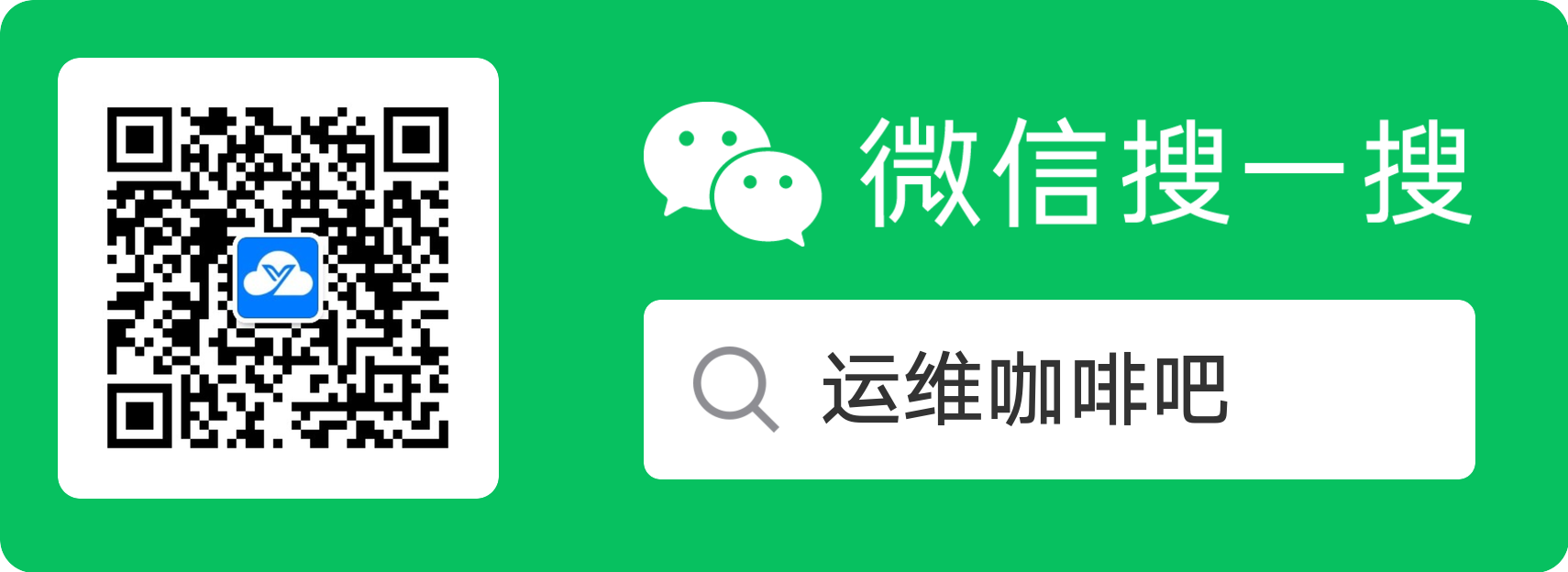最好用的流程编辑器bpmn-js系列之ContextPad
最好用的流程编辑器bpmn-js系列文章
上一篇文章『最好用的流程编辑器bpmn-js系列之Palette』介绍了modeler模式下如何自定义左侧工具栏Palette,这篇文章将会介绍如果自定义ContextPad
以下演示代码基于上一节搭建好的vue环境,使用bpmn版本为当前最新版7.3.0
自定义ContextPad
自定义ContextPad与自定义Palette一样,有两种方式可以选择,第一种就是基于默认的ContextPad来修改,第二种就是完全写个新的ContextPad来替代默认的ContextPad,同样的这里就下完全自定义ContextPad,因为与自定义Palette高度相似,这里以具体代码为主
1.在custom目录下新建CustomContextPadProvider.js文件,内容如下
import { assign } from "min-dash";
export default function ContextPadProvider(
config,
injector,
contextPad,
modeling,
elementFactory,
connect,
create,
translate
) {
this.modeling = modeling;
this.elementFactory = elementFactory;
this.connect = connect;
this.create = create;
this.translate = translate;
config = config || {};
if (config.autoPlace !== false) {
this.autoPlace = injector.get("autoPlace", false);
}
contextPad.registerProvider(this);
}
ContextPadProvider.$inject = [
"config.contextPad",
"injector",
"contextPad",
"modeling",
"elementFactory",
"connect",
"create",
"translate"
];
ContextPadProvider.prototype.getContextPadEntries = function (element) {
const {
autoPlace,
create,
elementFactory,
translate,
modeling,
connect
} = this;
function appendAction(type, className, title, options) {
function appendStart(event, element) {
var shape = elementFactory.createShape(assign({ type: type }, options));
create.start(event, shape, {
source: element
});
}
var append = autoPlace
? function (event, element) {
var shape = elementFactory.createShape(
assign({ type: type }, options)
);
autoPlace.append(element, shape);
}
: appendStart;
return {
group: "model",
className: className,
title: title,
action: {
dragstart: appendStart,
click: append
}
};
}
function removeElement(e) {
modeling.removeElements([element]);
}
var actions = {};
if (
element.type === "bpmn:UserTask" ||
element.type === "bpmn:SequenceFlow"
) {
assign(actions, {
edit: {
group: "edit",
className: "bpmn-icon-business-rule",
title: translate("属性"),
action: {}
}
});
}
assign(actions, {
delete: {
group: "edit",
className: "bpmn-icon-trash",
title: translate("Remove"),
action: {
click: removeElement
}
}
});
return actions;
};主要思路依然是构建最终输出的字段数据,可以根据不同类型的shape添加不同的ContextPad,以上代码就是默认所有shape都有删除按钮,然后给UserTask类型的shape和连线都添加了一个名为“属性”的按钮
同样的这里所需要的shape数据也可以参考上篇文章最后给出的那两个Github源码链接
2.在custom/index.js文件中添加如下内容将自定义的ContextPad导出
import CustomContextPadProvider from "./CustomContextPadProvider";
export default {
__init__: ["contextPadProvider"],
contextPadProvider: ["type", CustomContextPadProvider]
};这里只有自定义ContextPad的配置,如果你是想在自定义Palette的基础上再自定义ContextPad的话,将以上代码与原本的内容整合即可
3.在customModeler/index.js文件中编写自定义的CustomModeler类
import inherits from "inherits";
import Viewer from "bpmn-js/lib/Viewer";
import ZoomScrollModule from "diagram-js/lib/navigation/zoomscroll";
import MoveCanvasModule from "diagram-js/lib/navigation/movecanvas";
function CustomViewer(options) {
Viewer.call(this, options);
}
inherits(CustomViewer, Viewer);
CustomViewer.prototype._modules = [].concat(Viewer.prototype._modules, [
ZoomScrollModule,
MoveCanvasModule
]);
export { CustomViewer };同样的如果你想在自定义Palette的基础上再自定义ContextPad,则在之前的代码基础上与以上代码整合
4.在页面上引用自定义的CustomModeler以替代原本引用的BpmnModeler类,这样就能用到我们自定义的Palette啦
import { xmlStr } from "../mock/xmlStrPreview";
import { CustomModeler } from "../components/customBpmn";
export default {
...
methods: {
init() {
const canvas = this.$refs.canvas;
this.bpmnModeler = new CustomModeler({
container: canvas
});
this.createNewDiagram();
},
async createNewDiagram() {
try {
const result = await this.bpmnModeler.importXML(xmlStr);
const { warnings } = result;
console.log(warnings);
} catch (err) {
console.log(err.message, err.warnings);
}
}
}
};最终效果如下:
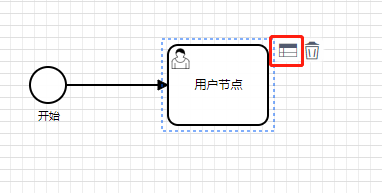
点击处理
bpmn.js给节点关联属性是通过右侧面板Properties-panel来实现的,其核心是对xml文件的修改,但我们并没有这样用,而是直接给每个节点关联一个表单,这个节点的所有数据都保存在这个表单里,后台单独存于数据库,这里所说的节点包含图形shape和连线SequenceFlow等流程图里的元素,节点ID与表单数据一一对应
节点要关联表单数据,就需要用到我们上边添加的名为“属性”的按钮,当点击“属性”按钮时出现表单,因为不同类型的节点需要弹出不同的表单,所以在点击按钮之后主程序也需要知道点击的节点类型等数据,这就涉及到了组件间的数据传递,试了很多方法都不行,最终只能借助于借助于store来实现了,具体代码如下
1.在store目录下新建modules目录,modules目录下创建模块化文件bpmn.js,目录结构如下
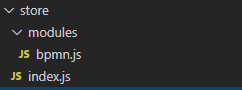
2.在bpmn.js中编写如下代码
const bpmn = {
state: {
nodeVisible: false,
nodeInfo: {}
},
mutations: {
TOGGLENODEVISIBLE: (state, visible) => {
state.nodeVisible = visible;
},
SETNODEINFO: (state, info) => {
state.nodeInfo = info;
}
},
actions: {}
};
export default bpmn;想要了解以上代码的意思,我们需要先了解下Vuex的基本思想:当我们在页面上点击了一个按钮,它会触发一个action,action随后会执行一个mutation,mutation会去改变state,当state改变后页面就能根据state来进行相应的处理了
然后再来看上边的代码,用到了Vuex基本思想里边的state和mutations,其中state为单一状态树,简单理解为我们定义的变量,全局变量,其他组件可以获取的到的变量,而想要修改state里定义的变量就必须通过mutations来实现,mutations就定义了两个事件来对应修改state里的两个变量
state里定义的两个变量分别为用来记录表单展示状态的nodeVisible以及点击节点信息的nodeInfo,默认情况下nodeVisible为false,表示表单为隐藏状态,当点击ContextPad的的“属性”按钮时修改为true,展示表单,同时会把点击的节点信息赋予nodeInfo,这个后边代码会有实现
想要定义的store生效还需要以下两步进行store挂载及引用
3.store/index.js中编写如下代码挂载store
import Vue from "vue";
import Vuex from "vuex";
import bpmn from "./modules/bpmn";
Vue.use(Vuex);
export default new Vuex.Store({
state: {},
mutations: {},
actions: {},
modules: { bpmn }
});4.在main.js中引入store
import store from "./store";
new Vue({
store
}).$mount("#app");以上就定义好了store,接下来就是使用store了,首先需要处理的是,当点击ContextPad里的“属性”按钮时,修改store里nodeVisible和nodeInfo值
5.修改CustomContextPadProvider.js文件,给action添加click方法,click方法修改store里定义的state
function clickElement(e) {
store.commit("SETNODEINFO", element);
store.commit("TOGGLENODEVISIBLE", true);
}
if (
element.type === "bpmn:UserTask" ||
element.type === "bpmn:SequenceFlow"
) {
assign(actions, {
edit: {
group: "edit",
className: "bpmn-icon-business-rule",
title: translate("属性"),
action: {
click: clickElement
}
}
});
}对store的修改只能通过store.commit来实现
6.最后在页面中就可以借助computed和watch来实现对store里数据的获取以及对页面的处理
export default {
...
data() {
return {
userTask: false,
scriptTask: false,
sequenceFlow: "",
formData: {
name: "",
type: ""
}
};
},
computed: {
task: {
get: function() {
const that = this;
const element = this.$store.state.bpmn.nodeInfo;
if (element.businessObject) {
if (element.businessObject.$type === "bpmn:UserTask") {
that.formData.type = "用户任务";
that.formData.name = element.businessObject.name;
that.userTask = this.$store.state.bpmn.nodeVisible;
}
if (element.businessObject.$type === "bpmn:SequenceFlow") {
that.sequenceFlow = element.businessObject.name;
that.scriptTask = this.$store.state.bpmn.nodeVisible;
}
}
return false;
},
set: function(val) {
this.$store.state.bpmn.nodeVisible = val;
}
}
},
watch: {
task(val) {}
}
};最终实现的效果如下
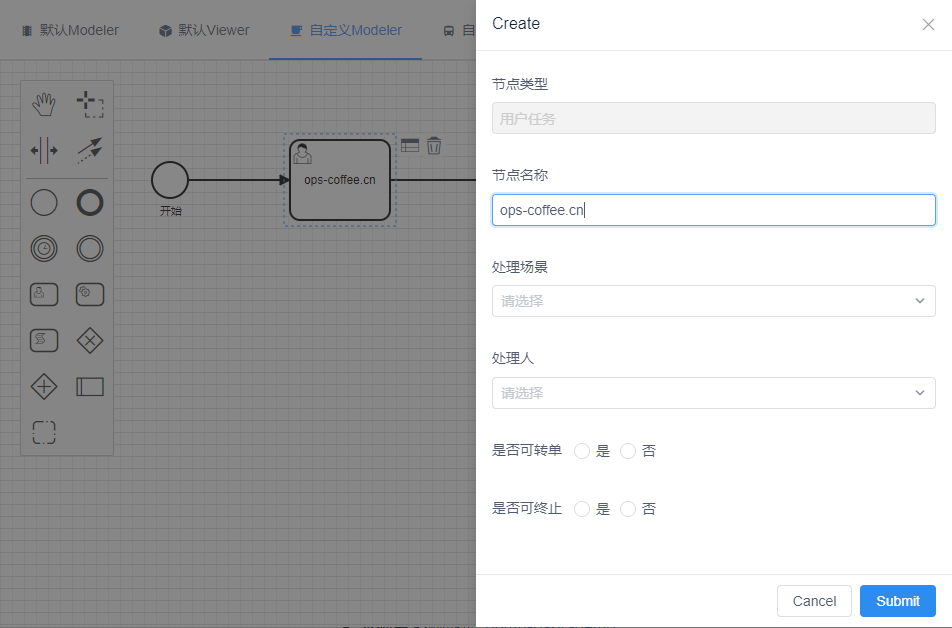
但这里有一个问题,就是当我在表单里修改了节点名称,也就是节点的name属性时不会同步到左侧的流程图节点上,那该如何实现同步呢?也很简单,修改下watch即可
watch: {
task(val) {},
userTask(val) {
this.$store.state.bpmn.nodeVisible = val;
},
sequenceFlow(val) {
const element = this.$store.state.bpmn.nodeInfo;
const modeling = this.bpmnModeler.get("modeling");
modeling.updateLabel(element, val);
},
"formData.name": {
handler(val, old) {
const element = this.$store.state.bpmn.nodeInfo;
const modeling = this.bpmnModeler.get("modeling");
modeling.updateLabel(element, val);
},
deep: true
}
}获取store里的值然后通过modeling.updateLabel方法来更新节点的名称,至此问题完美解决
写在最后
接触bpmn-js不久,且第一次用VUE,边学边写,文章难免出错,各位多多包含。bmpn系列的文章已经写了六篇,至此我们的使用已经基本到此,感谢各位小伙伴的支持。除了这几篇文章外,我还创建了BPMN的主页:https://blog.ops-coffee.cn/bpmn内容更为丰富,包含了一些这系列文章中没有的内容,例如API列表、ICON列表等,欢迎查看
部分小伙伴对流程编辑器不了解,或是对BPMN不了解,我搭建了个在线的Demo: https://bpmn.ops-coffee.cn,点击链接即可轻松体验,建议PC端打开效果更好